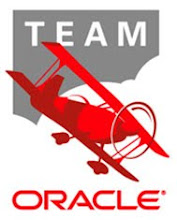Synopsis:
What is it?
Color alternate rows/columns using conditional formatting formula
How/Where should it be used?
In the formula option of conditional formatting
What’s the formula?
Columns:
=mod(column(),2)=0
=mod(column(),2)=1
Rows:
=mod(row(),2)=0
=mod(row(),2)=0
How does the formula work?
• MOD function returns the remainder when a number is divided by another number
• Column(), Row() function returns the column number or row number
• So, when a row/column function is divided by 2 we either get a 0(or) 1 as the output which is used to find the alternate rows/columns and color them
Detailed Steps:
Step 1: Open Conditional formatting window and select create rules
Step 2: Select the rule type as “Use a formula to select which cell to format”
Step 3: Type in the below formula in the box “Format values when this formula is true
=mod(column(),2)=0
Step 4: Click on Format and select the color that you want to choose
Step 5: The Output is as below
Step 6: Follow steps 1-5 with the formula below to get the output as below
=mod (column (), 2) =0
Note: Replace columns with Rows in the formula and follow the same steps to color alternate rows
Showing posts with label Conditional formatting. Show all posts
Showing posts with label Conditional formatting. Show all posts
Wednesday, July 21, 2010
Subscribe to:
Posts (Atom)