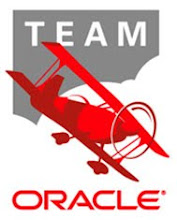Synopsis:
What is it?
Color alternate rows/columns using conditional formatting formula
How/Where should it be used?
In the formula option of conditional formatting
What’s the formula?
Columns:
=mod(column(),2)=0
=mod(column(),2)=1
Rows:
=mod(row(),2)=0
=mod(row(),2)=0
How does the formula work?
• MOD function returns the remainder when a number is divided by another number
• Column(), Row() function returns the column number or row number
• So, when a row/column function is divided by 2 we either get a 0(or) 1 as the output which is used to find the alternate rows/columns and color them
Detailed Steps:
Step 1: Open Conditional formatting window and select create rules
Step 2: Select the rule type as “Use a formula to select which cell to format”
Step 3: Type in the below formula in the box “Format values when this formula is true
=mod(column(),2)=0
Step 4: Click on Format and select the color that you want to choose
Step 5: The Output is as below
Step 6: Follow steps 1-5 with the formula below to get the output as below
=mod (column (), 2) =0
Note: Replace columns with Rows in the formula and follow the same steps to color alternate rows
Wednesday, July 21, 2010
Monday, March 8, 2010
Microsoft Projects - Introduction
Microsoft Projects helps you manage your projects with ease and assist project managers in developing plans, assigning resources to tasks, tracking progress, managing budgets and analyzing workloads
Few Definitions-
Project :
Is a temporary endeavor undertaken to create an unique product or a service or a result, with a specific beginning, a defined end with defined resources
Scope:
All the work and only the work required to complete the project and is a combination of all individual tasks and their goals.
Tasks:
They are a division of all the work that needs to be completed in order to accomplish the project goals.
Schedule:
Start and finish timelines for project activities.
Resources:
List of resources required to complete the project. Eg: people, equipment, money etc…
Before embarking on the project you need to put down a few key points very clearly
PMI and MS Projects – How are they connected?
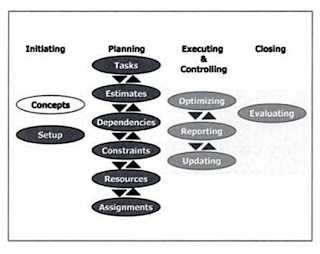
Few Definitions-
Project :
Is a temporary endeavor undertaken to create an unique product or a service or a result, with a specific beginning, a defined end with defined resources
Scope:
All the work and only the work required to complete the project and is a combination of all individual tasks and their goals.
Tasks:
They are a division of all the work that needs to be completed in order to accomplish the project goals.
Schedule:
Start and finish timelines for project activities.
Resources:
List of resources required to complete the project. Eg: people, equipment, money etc…
Before embarking on the project you need to put down a few key points very clearly
- Conceptualize and identify the purpose of the project
- Define its objectives
- Finalize its scope
- Identify its activities
- Assign resources to activities
- Create an estimate of time and costs
- Make honest assumptions about various relevant factors that can affect the duration of a project and its costs
- Discuss alternative scenarios and build contingency plans
PMI and MS Projects – How are they connected?
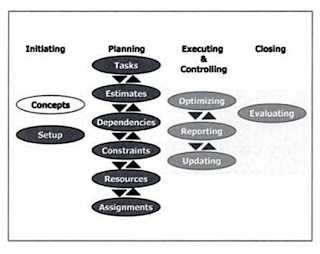
-Gautam
...More to follow
Sunday, March 7, 2010
The PMC team
Meet the Oracle PMC team that will be contributing to this Blog:
Angela
Anushyaa Narayan
Arpita Gupta
Deepak Krishnan
Devashish Pati
Gautham Bhat
Gayathri Sachidhanandham
Gopal Shivapuja
Kiran Aithal
Kiran Bhat
Kirubaharan Subramaniyan
Meera Periera
Nupur Khemka
Prashanthi Reddy
Prithvi Bhat
Rajiban Goshal
Sandeep Salgar
Sunil Sudhakaran
Vandhana Bhalla
VijayaBhanu Konkimala
VijayKarthik Krishnamurthy
Wafa Rizvi
You will get to know more about individual PMCs in future posts..
Angela
Anushyaa Narayan
Arpita Gupta
Deepak Krishnan
Devashish Pati
Gautham Bhat
Gayathri Sachidhanandham
Gopal Shivapuja
Kiran Aithal
Kiran Bhat
Kirubaharan Subramaniyan
Meera Periera
Nupur Khemka
Prashanthi Reddy
Prithvi Bhat
Rajiban Goshal
Sandeep Salgar
Sunil Sudhakaran
Vandhana Bhalla
VijayaBhanu Konkimala
VijayKarthik Krishnamurthy
Wafa Rizvi
You will get to know more about individual PMCs in future posts..
Subscribe to:
Comments (Atom)